Itemize Utah sales tax
Travel and p-card
How to itemize Utah sales tax in Concur
Agencies can get a refund from the Utah State Tax Commission for Utah sales tax paid by the state. For example, if you were charged Utah sales tax when buying something with your p-card, your agency could request a refund for that sales tax.
If your agency wants to request a sales tax refund, you need itemize Utah sales tax and assign it to the right object code so it’s recorded correctly in the state’s accounting software. Use the quick links at the top of the page to skip to the section you need.
Itemize Utah sales tax in a reimbursement request
If you traveled in Utah and paid with your p-card, you should itemize the sales tax in your reimbursement request. In this example, we’ll itemize the sales tax for a lodging expense.
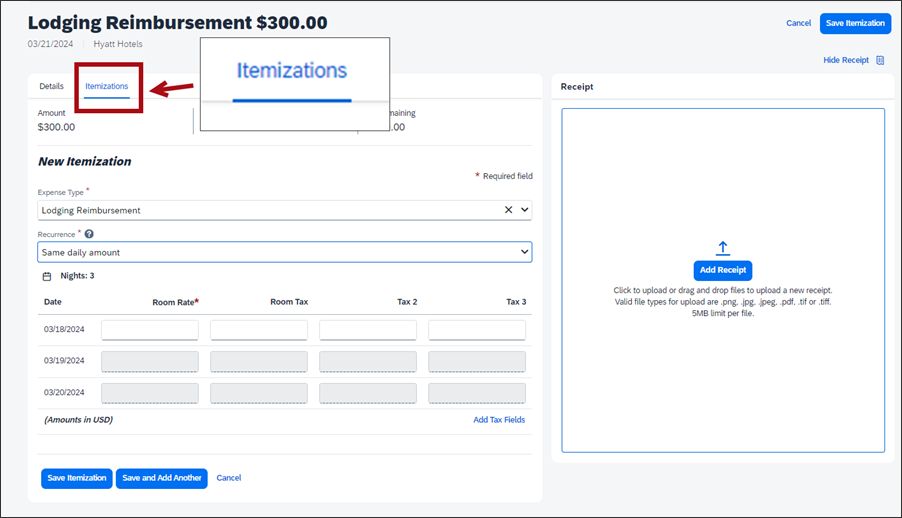
In the data entry screen for the lodging expense, select the Itemizations tab.
In the Recurrence field, select Same daily amount if your room rate was the same each night. Select Different daily amount if your room rate was different on some nights.
For this example, we’ll choose Same daily amount.
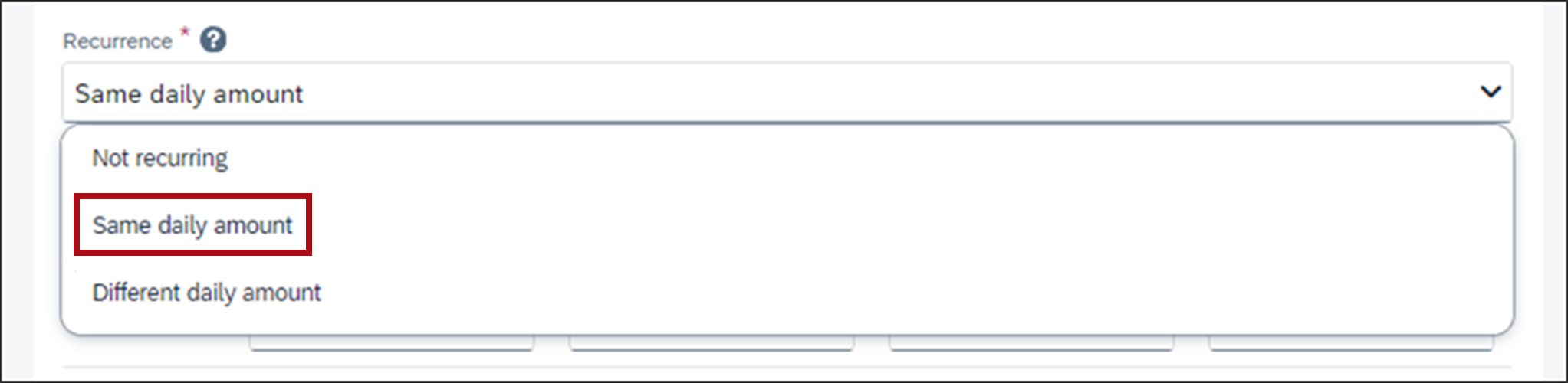
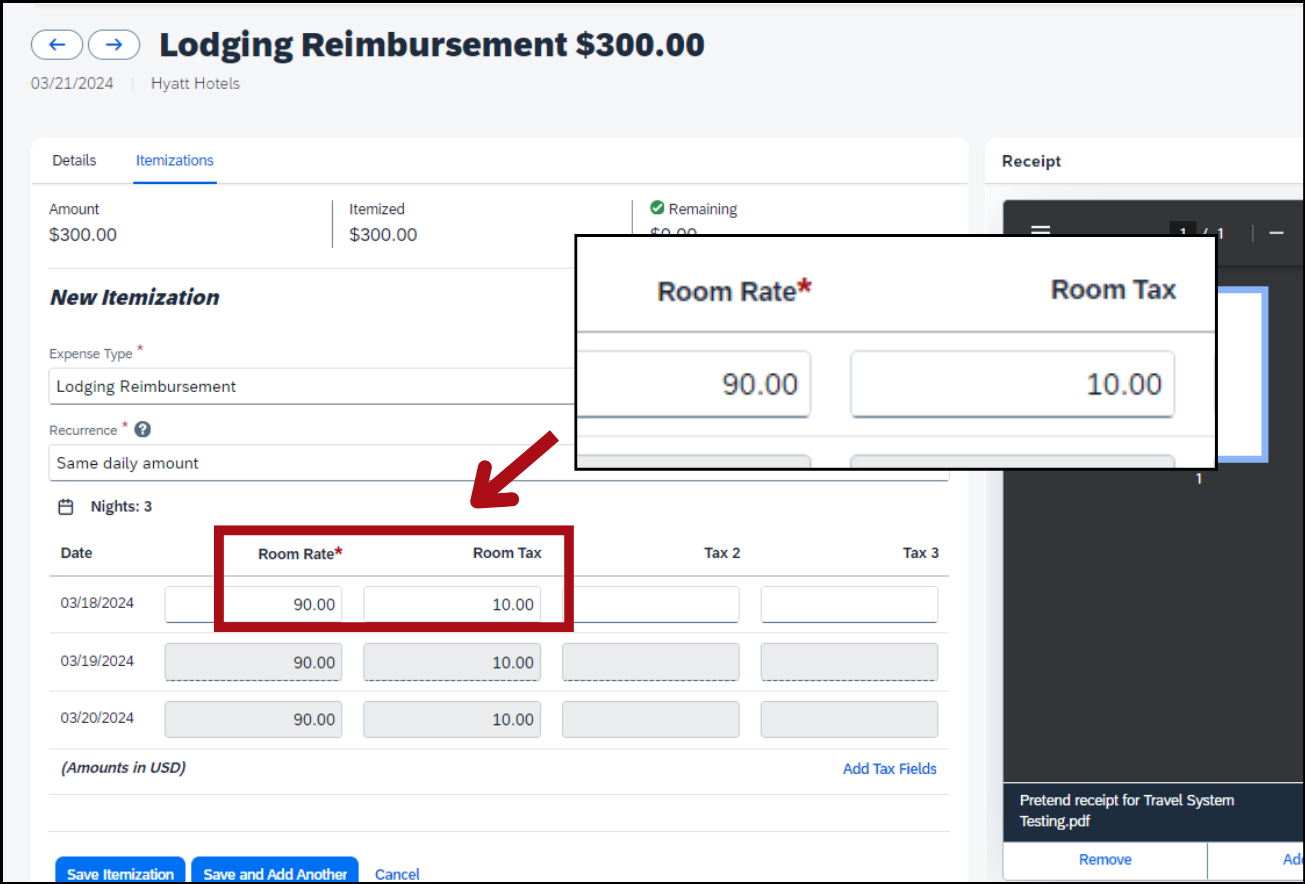
In the Room Rate field, enter the nightly cost of the room. In this example we'll enter 90.00.
In the Room Tax field, enter the nightly cost of the sales tax. In this example we'll enter 10.00.

If you select Different daily amount. You’ll see multiple Room Tax fields. Enter the total amount of sales tax in the first Room Tax field.
Click the blue button Save Itemization.
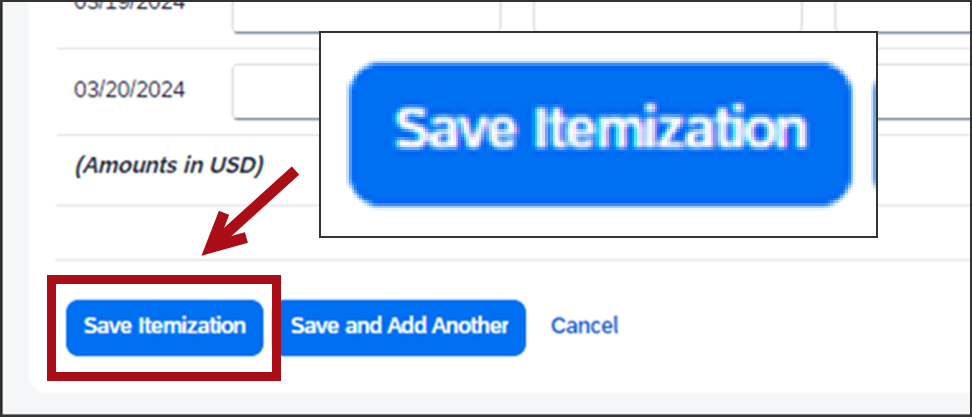
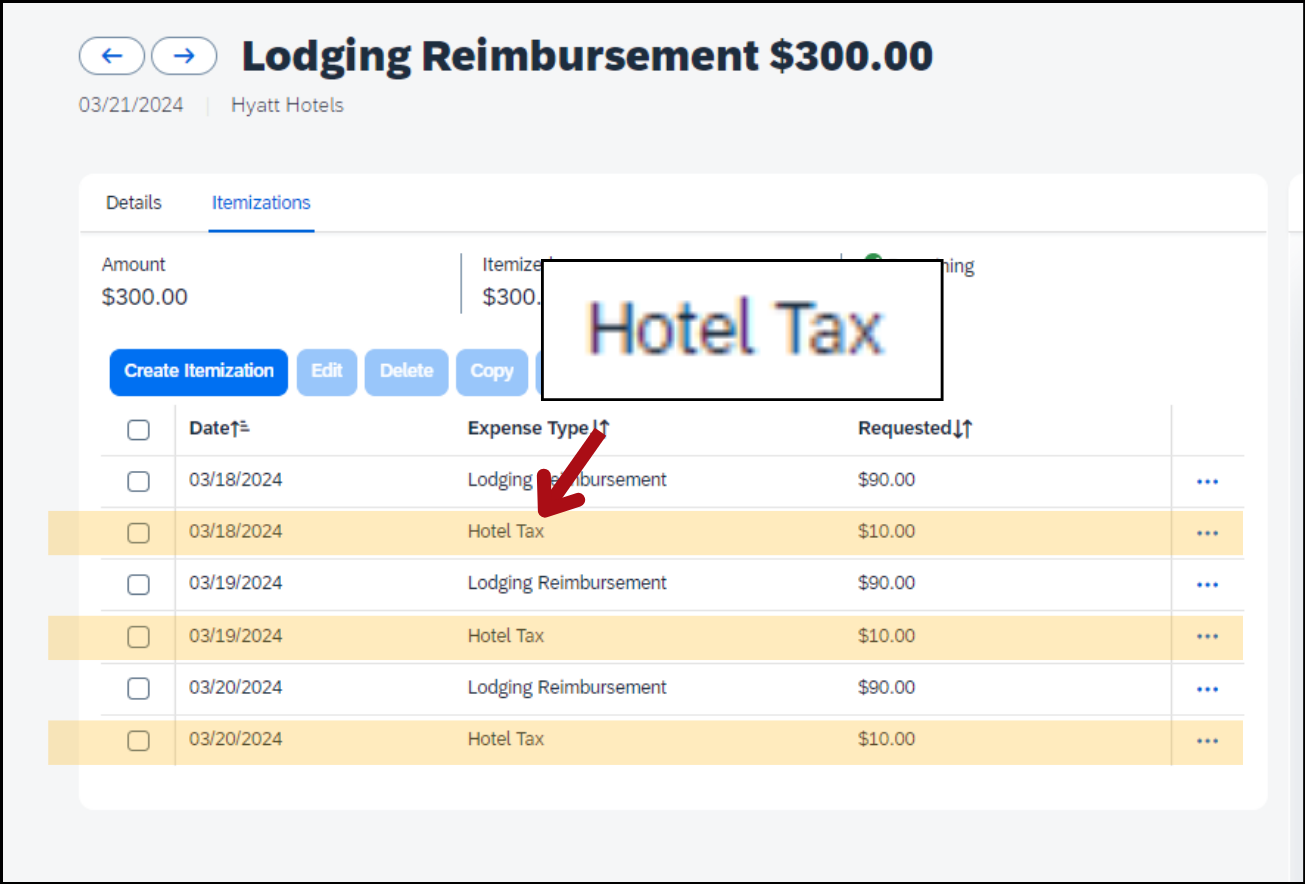
Now the Itemizations tab shows the sales tax as separate line items labeled Hotel Tax.
Select the Hotel tax expenses and then click Edit.
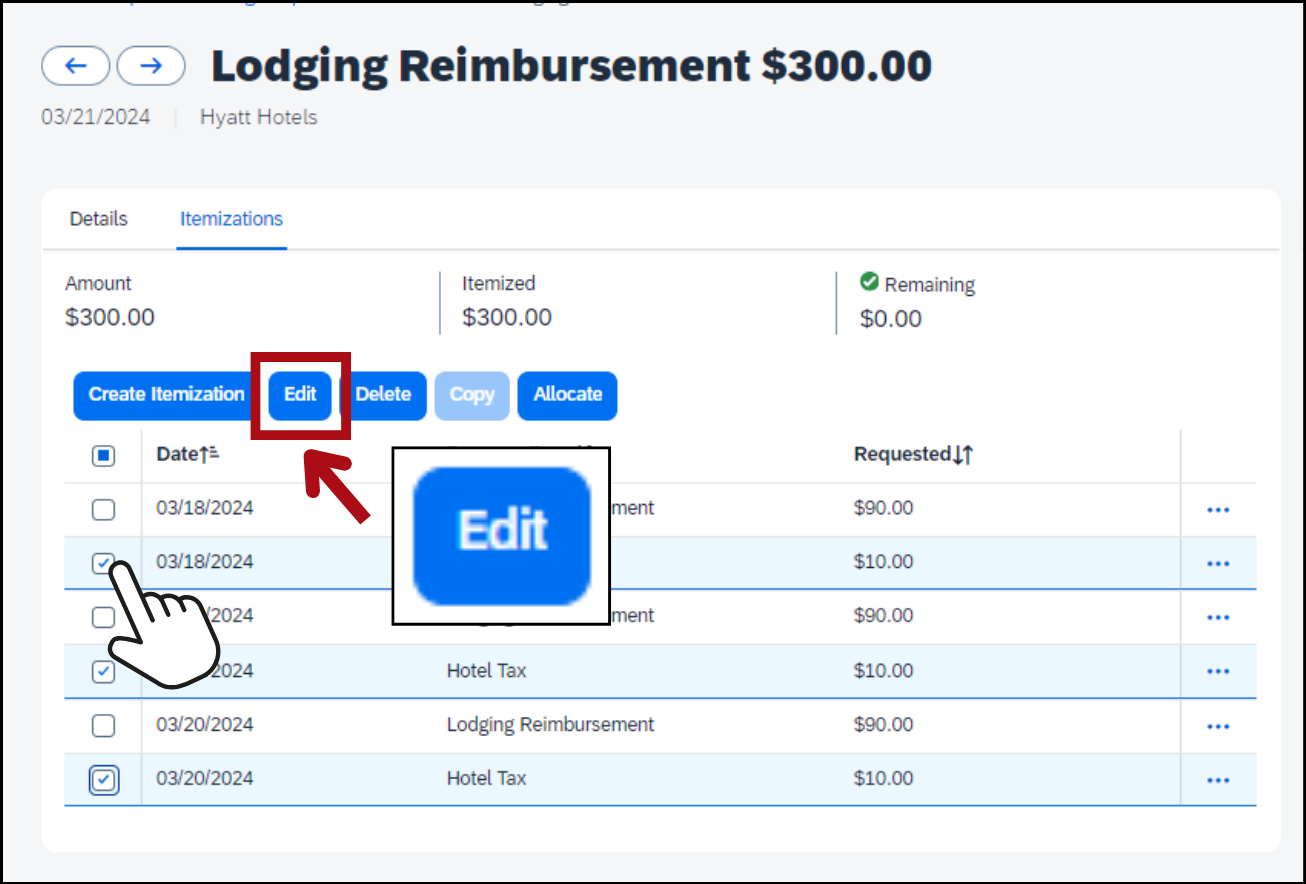
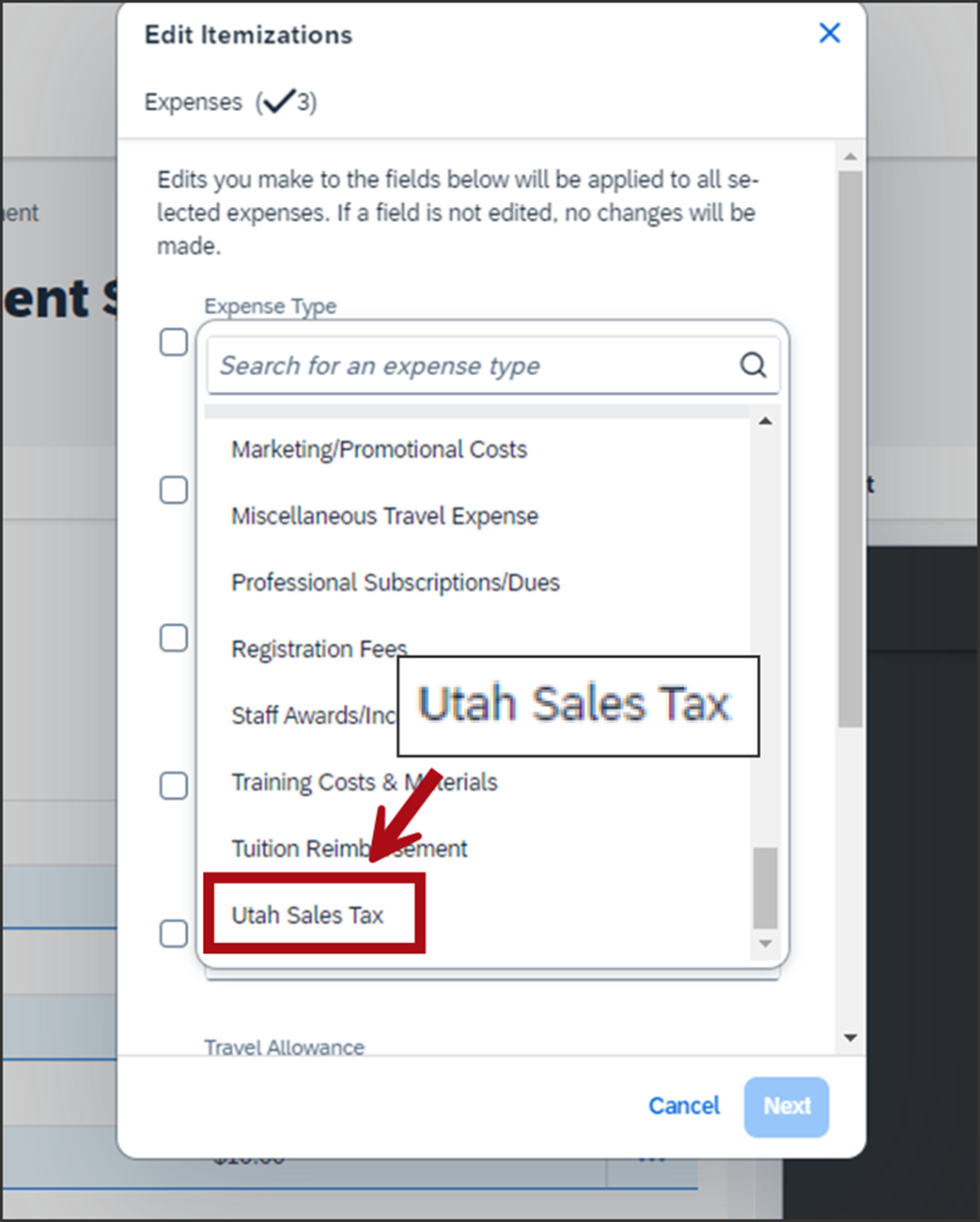
A new window labeled Edit Itemizations will appear.
From the Expense Type drop-down menu, select Utah Sales Tax.
Then click Next.
A pop-up window labeled Confirm will appear. Click Save.


Now in the Itemizations tab, the sales tax itemization is labeled "Utah Sales Tax"

Now the sales tax will be recorded in the state’s accounting software as object code 6297.
Click the blue button Save Expense to return to the Add Expense screen.
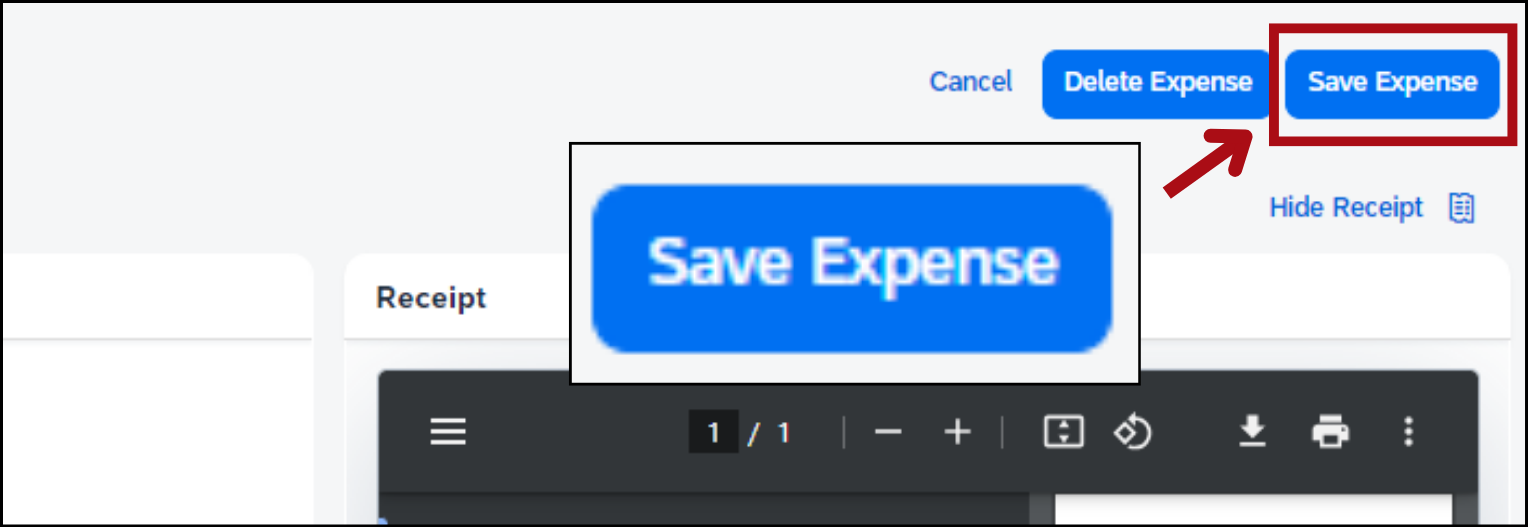
Itemize Utah sales tax in a p-card reconciliation
If you were charged Utah sales tax when using your p-card, you should itemize the sales tax for that expense in your p-card reconciliation. In this example, we’ll itemize the sales tax for an office supply expense.
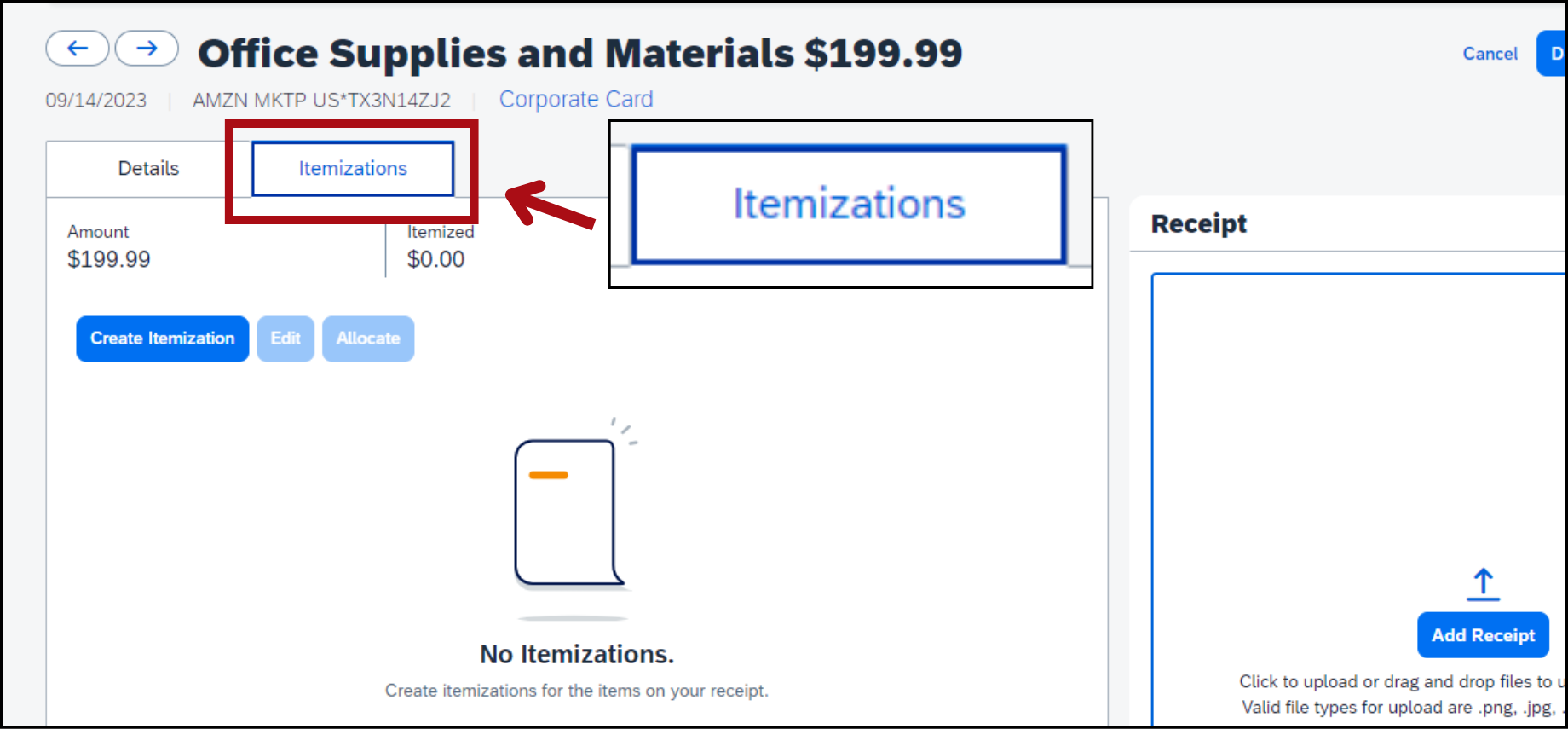
In the data entry screen for the office supply expense, select the Itemizations tab.
First we’ll itemize the office supplies.
Click Create Itemization.
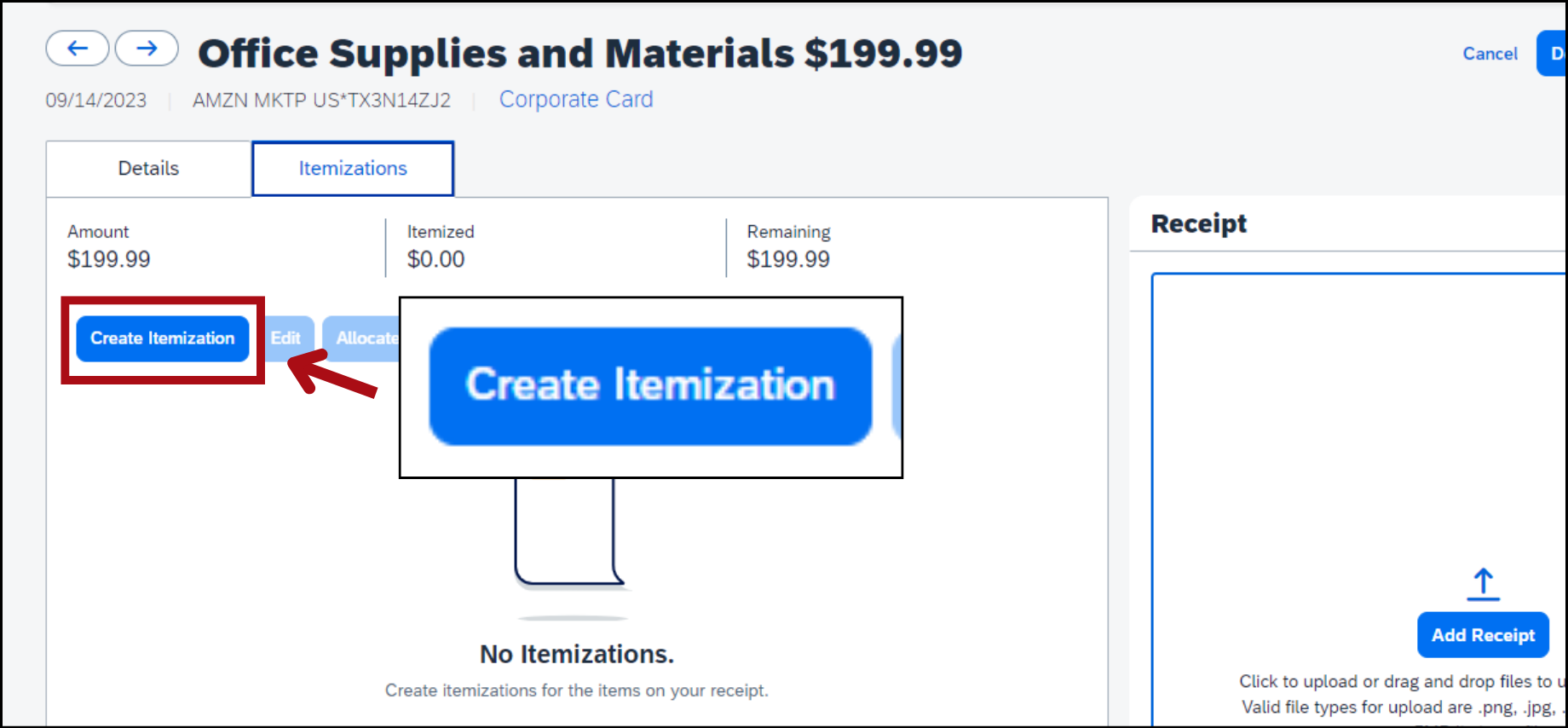
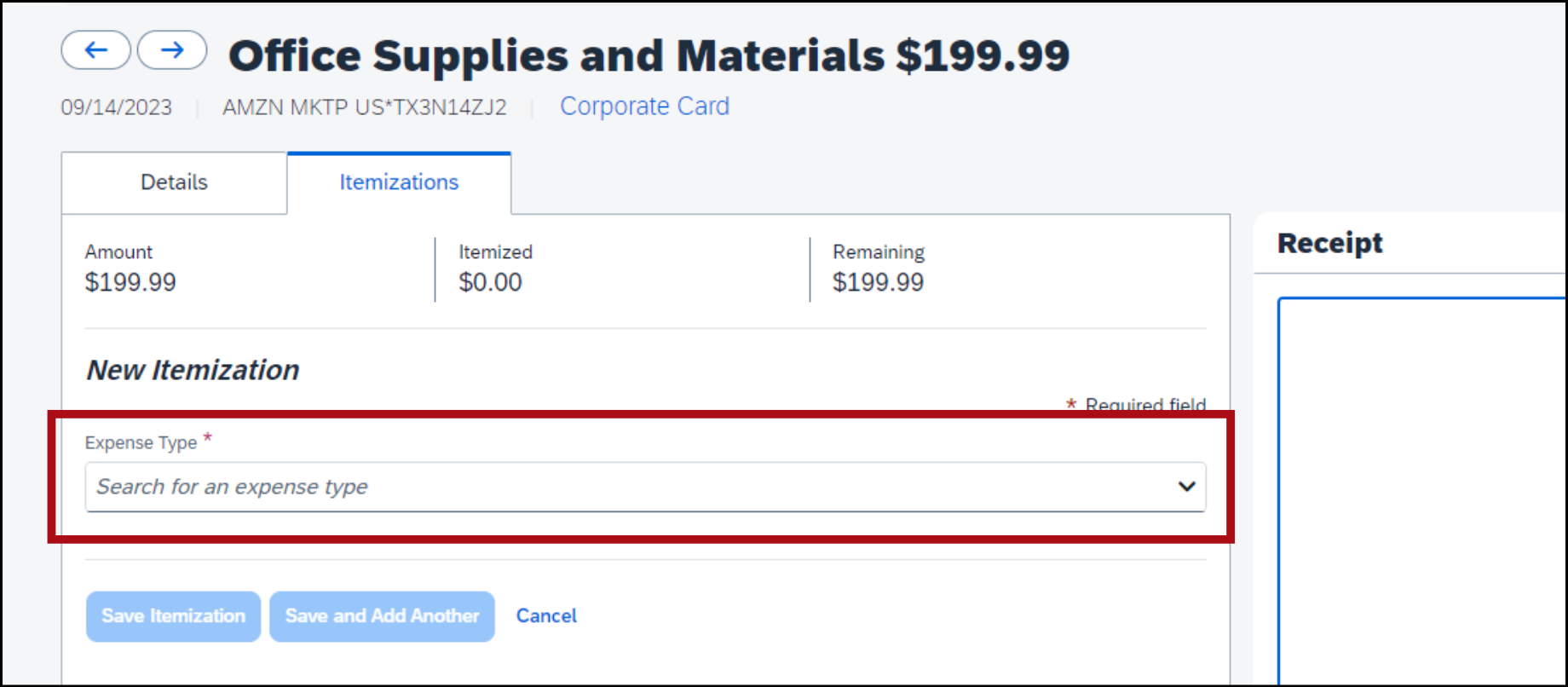
From the Expense Type drop-down menu, select the correct expense type for the item.
For this example, we’ll select Office Supplies and Materials.
In the Amount field, enter the cost of the office supplies.
For this example, we’ll enter 195.00.
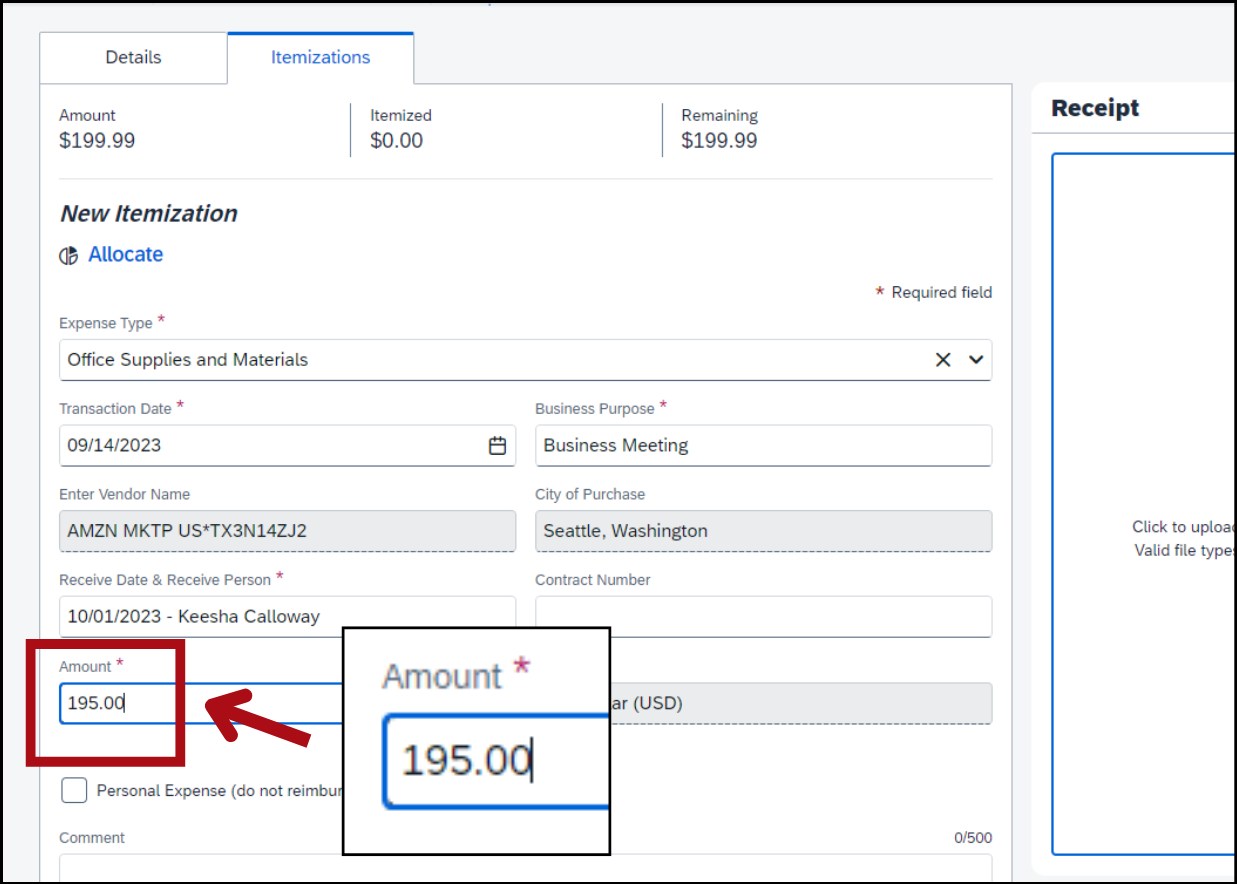
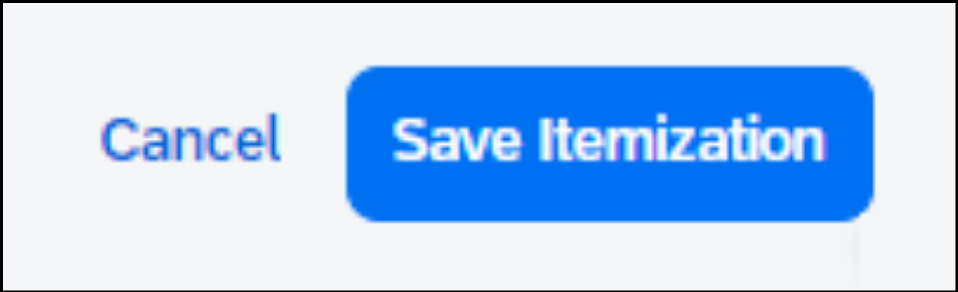
Click the blue button Save Itemization.
Now we’ll itemize the sales tax.
Click Create Itemization.
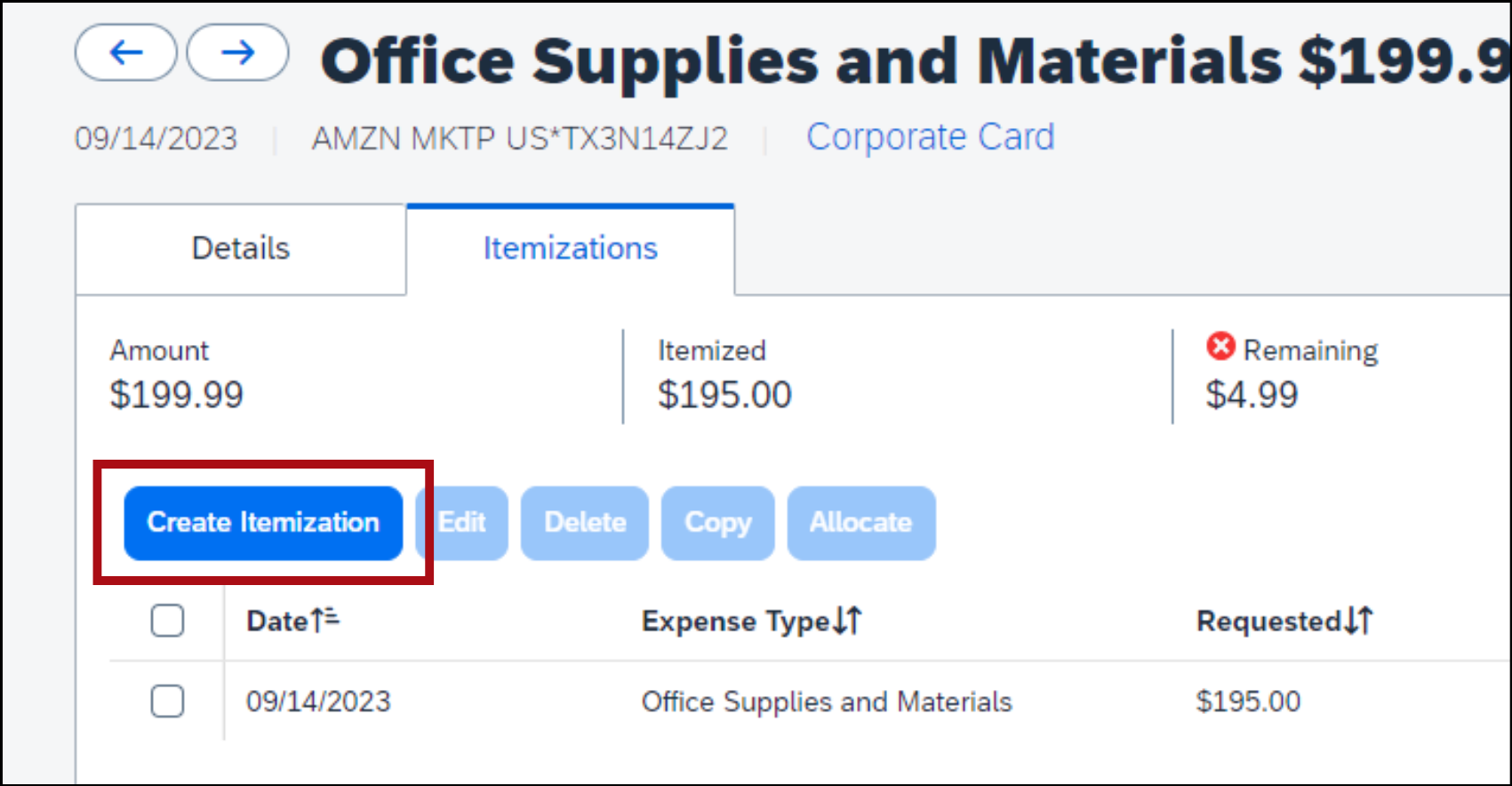
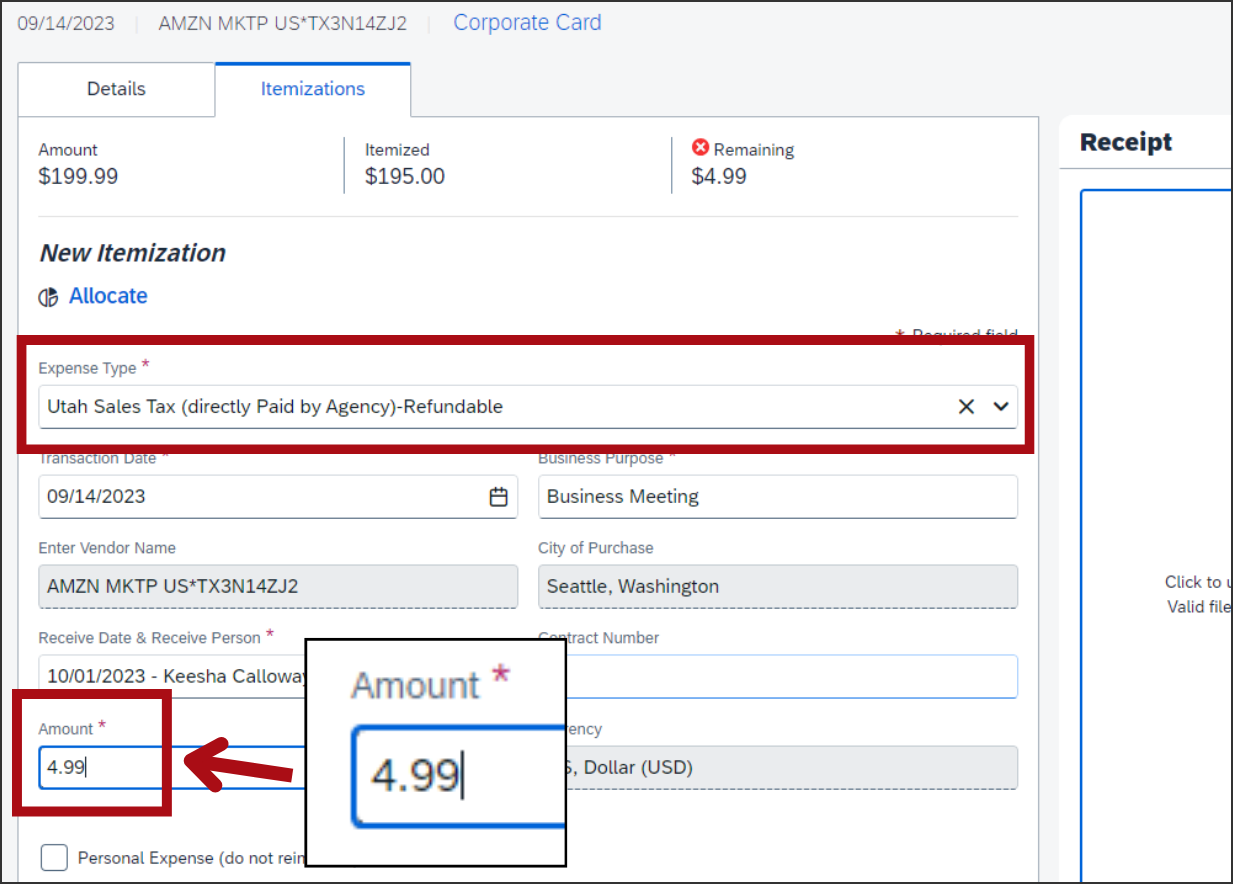
From the Expense Type drop-down menu, select Utah Sales Tax (directly Paid by Agency)-Refundable.
In the Amount field, enter how much you were charged for sales tax. In this example, we’ll enter 4.99.
Click the blue button Save Itemization.
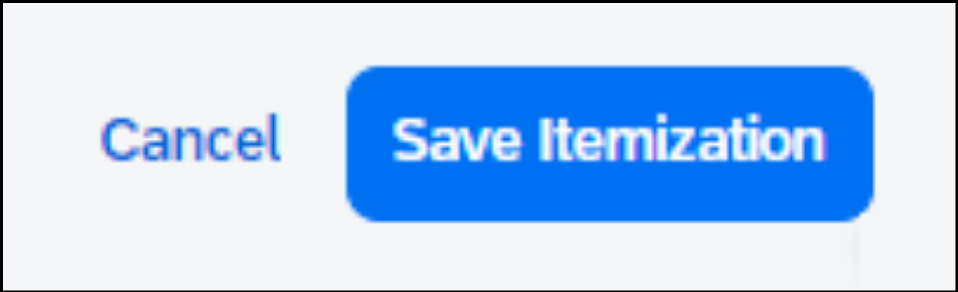
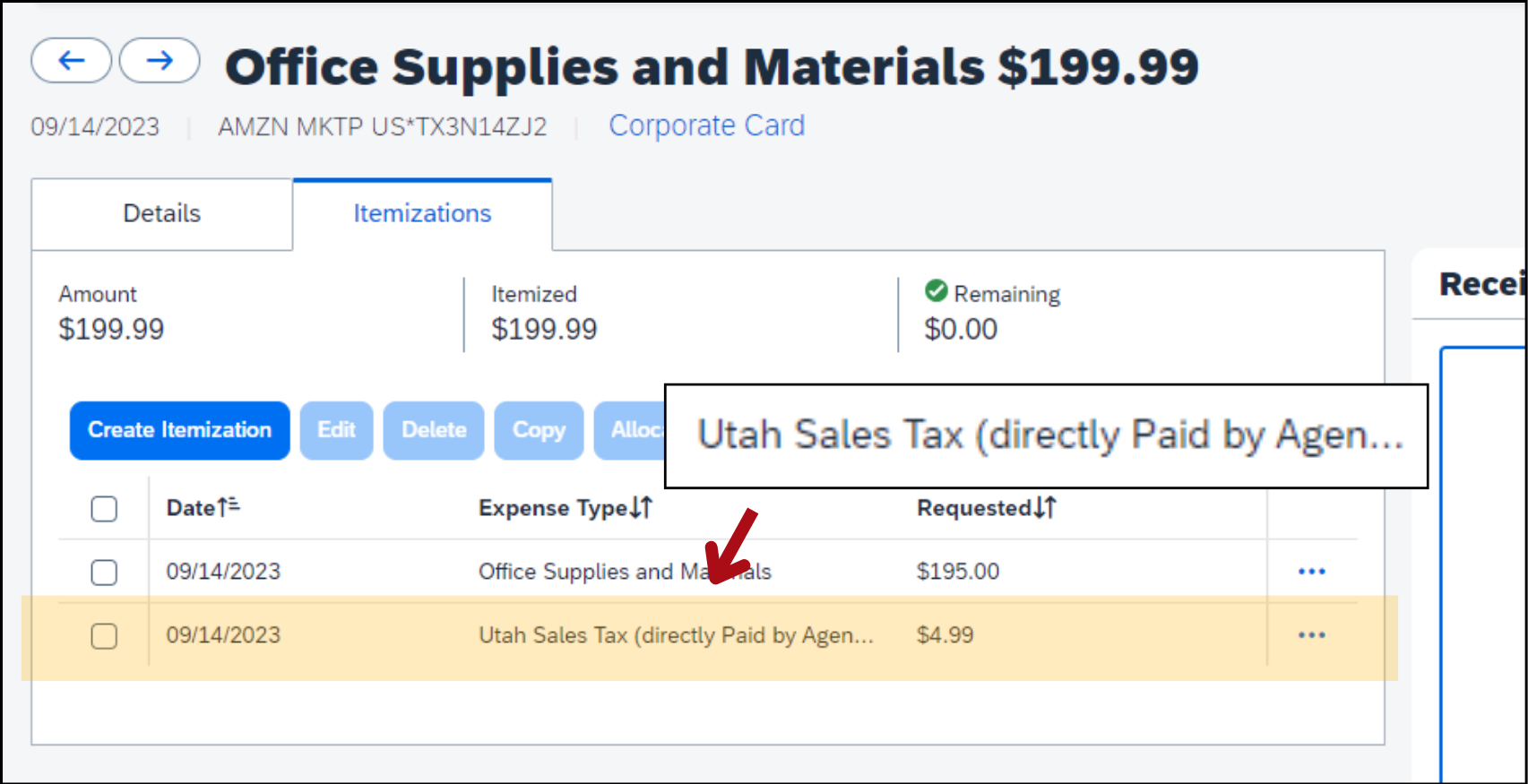
Now in the Itemizations tab, the sales tax itemization is labeled "Utah Sales Tax (directly Paid by Agency)-Refundable"
Click the blue button Save Expense to return to the Add Expense screen.
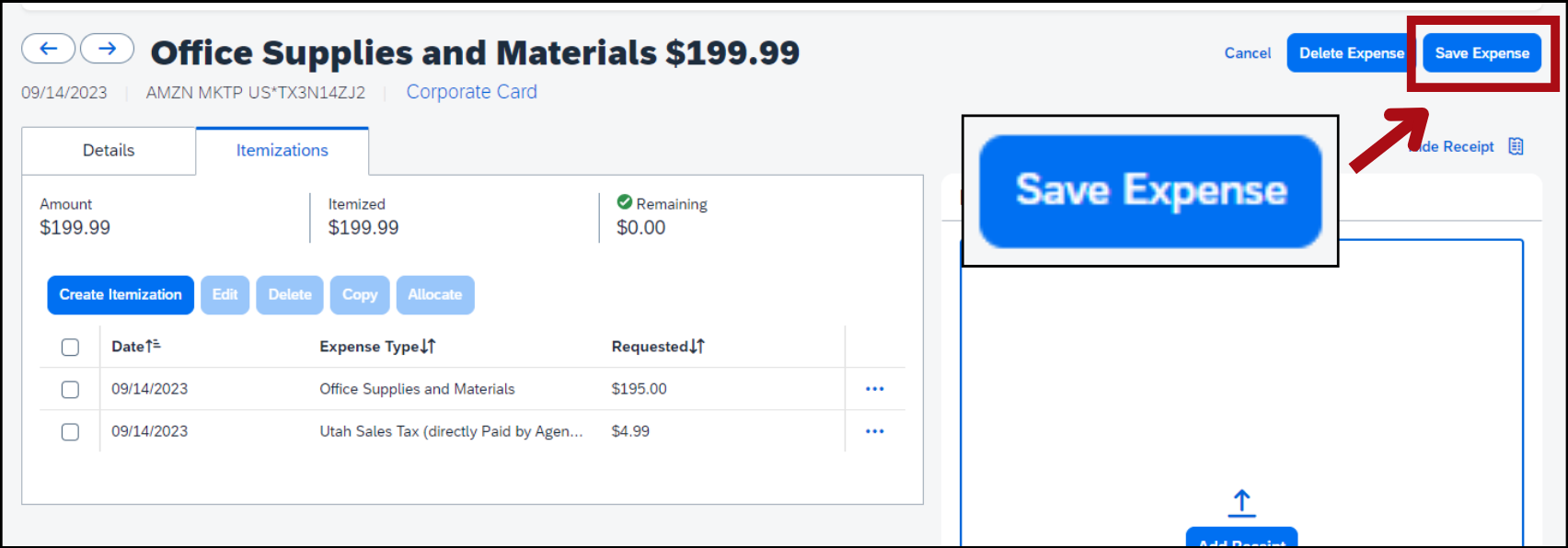

Now the sales tax will be recorded in the state’s accounting software as object code 6297.
You might also like...
Concur help
Learn about Concur, find more how-to guides, and get answers to common questions
P-card policy
Read p-card policy 21-1: P-card general policies and procedures
Create a reimbursement request
Learn how to create a request, add expenses, attach receipts, and submit for approval
Reconcile a p-card
Learn how to create a p-card reconciliation, add expenses, itemize and allocate expenses, attach receipts, and submit for approval